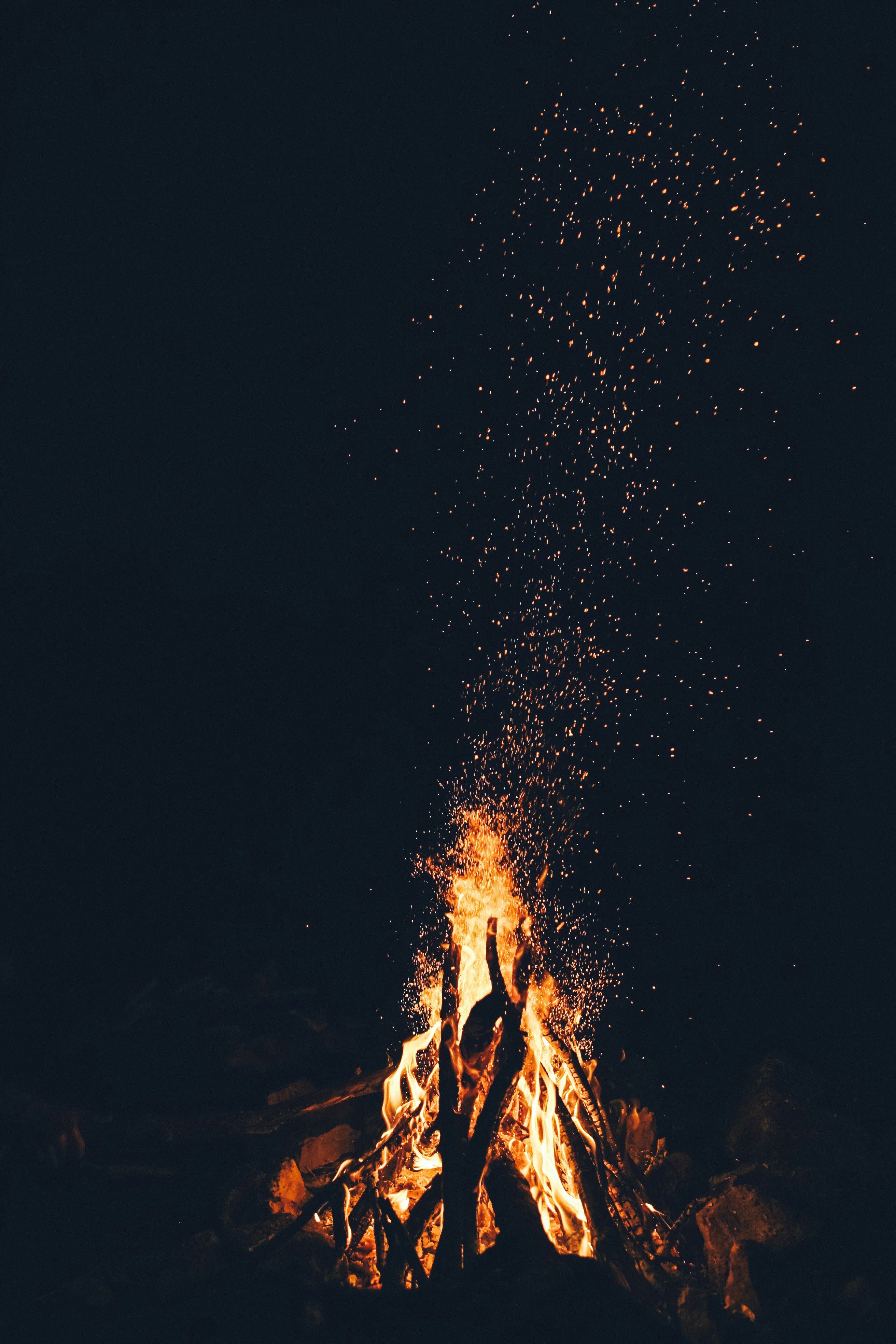
How to add embedded subtitles to your videos?
Burned subtitles, also known as “burn-in subtitles”, are subtitles embedded directly into the video itself. They are used to display subtitles on videos when platforms do not support classic subtitles or for aesthetic reasons. To add embedded subtitles, you can use video editing software like Adobe Premiere Pro or Final Cut Pro, etc. But, it is time-consuming. At ClosedCaptioner.com, we offer a simpler and customizable solution for creating embedded subtitles.
We will share with you the different ways to embed subtitles in your video when you order from ClosedCaptioner.
1. How to add burned subtitles to your videos with ClosedCaptioner.com?
Two cases can arise:- You decide to burn your subtitles when submitting your order;
- You want to embed your subtitles after order delivery.
What to do in both cases?
1.1. Directly place an order for burned subtitles
Go directly on our website and upload your video.
On the order page :- Select the bundle that suits your needs and that also includes the “burn” option ;

- Complete the ordering process by choosing your burned-in subtitle style in the “Custom caption styles” section.

Note that when you place your cursor on the following small image, to the right of each style proposed:

A pop-up window will then appear, showing you a small preview of what your embedded subtitles will look like on the video delivered to you at the end of the process. Here, for example, is the “Metropolis Remix” style:

When your order is delivered, you will receive a notification email.
- Click on the link that takes you to the friends’ section and then place your cursor on “Download” (on the same row as the video). A submenu will then open. You can download your video file with embedded subtitles by clicking on “Video with permanent embedded subtitles” option.

- If the subtitle style does not suit you, you can click “Reburn video with a different style” to choose another subtitle style. You can also modify the positioning, if necessary, by adjusting it in the “Vertical Margin Percentage” box.

For each style change, wait around twenty minutes and your subtitles will be ready! You can download them by clicking on “Video with permanent embedded subtitles”, as mentioned previously.
Note that if you need to make changes to your subtitles (via our editor), you will need to click on the “Reburn my last edits to the video” option so that they appear in the video file with embedded subtitles (which will have to be re-downloaded after a period of about 20 minutes… as always).
1.2. Adding embedded subtitles after your order has already been delivered without them
There may be times when you want subtitles burned right after you receive your order or even a few days afterwards… It’s never too late to add embedded subtitles to an order! So here’s what to do:
- In your friends’ section, select the option “Order video with permanent embedded subtitles”

- Choose your style of burned-in subtitles ;
- Wait about 20 minutes to download them.
If you want even more personnalisable burned in subtitles, we also have the “custom burn” option. It allows you to customize the font size, style, color and location of your subtitles.
2. How to order a “custom burn” at ClosedCaptioner.com ?
- As this option is not available on our site, you must contact samueline@soustitreur.com to request it. But first you must place your order on our website by choosing a bundle that also includes the “burn” option

- Then contact samueline@soustitreur.com and communicate your preferences as well as the order number(s) concerned..
- A ClosedCaptioner.com customer service agent will then personally handle your request and send you your video by email, via a download link. Please note that an additional charge of 1USD/minute of video applies for this option.
Wherever you broadcast your videos, it’s essential that your captions are visible to everyone. Our caption embedding service allows you to easily adapt your videos for platforms that don’t support closed captions, such as Instagram, TikTok, and Snapchat. Why waste time customizing your subtitles yourself when ClosedCaptioner.com can do it for you in less than 24 hours?
